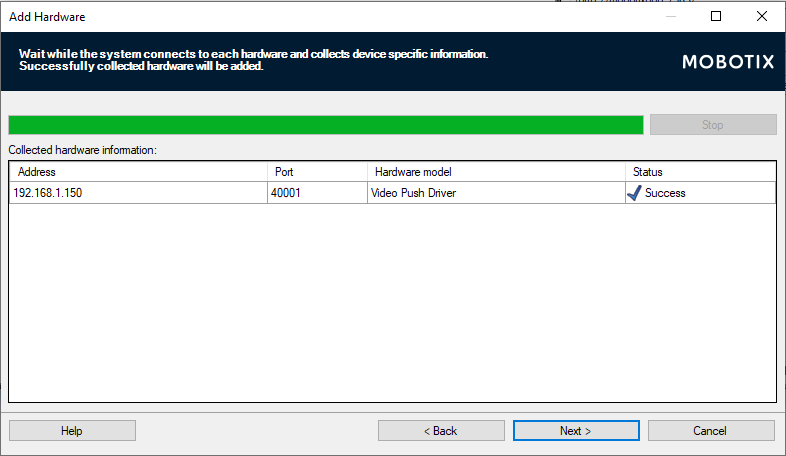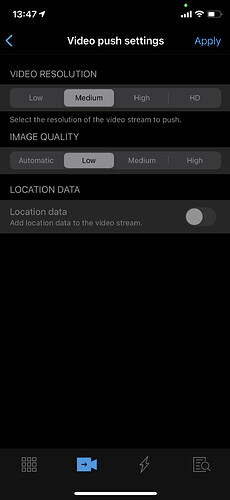Video Push driver allows you to turn your smartphone into a surveillance camera.
You can use the Video Push function on your smartphone to send the live stream of your smartphone to the MOBOTIX HUB.
To do this, you can start a recording or use additional rules.
You can see how to configure this in the following article
1. Add a Video Push Source in ManagementClient
ManagementClient → Servers → Mobile Servers → Video Push
Click Add and enter a User into the field User name which has the right to use the Mobile Client.
After adding the source, you can see the following entry.
Note the PORT of this, we will need this to add this as a camera afterwards
Default: 40001
Click on Change Password
Enter the right password for the user you have entered to add the source.

2. Add a Video Push Device to the Recording Server
ManagementClient → Servers → Recording Servers → Right Click on your Recording Server → Add Hardware
→ Select Manual
Click Next
Enter the credential of your User which you have used to add the Video Push Source
Click Next
Select the Driver: Mobotix - Video Push Driver
Click Next
Enter the following credentials
Address: Enter the Adress of your Mobile Server
Port: use the Port of your Video Push Source (Default: 40001)
Hardware Model: Video Push Driver
Click Next
Hardware will be right detected
Click Next
Hardware information will be collected successfully
Click Next
You can activate Microphone and Metadate
Click Next
Add this Video Push Device into a camera group.
Add Microphone and Metadata to a group
Click Finish
Assign this Video Push Camera to the source
ManagementClient → Servers → Mobile Servers → Video Push
Click on Finde Cameras.
The camera will be added to the source
Check if the user have the right to access this camera
Management Client → Security → Role → Select your Role for Mobile Users → Device
3. Use Video Push in HUB Mobile App
Open the HUB Mobile App and click on the marked symbol.
Now you should have an livestream from the Mobile Device.
Click on Start to activate the connection to the Mobile Server and Recording Server
By clicking on Settings you can configure the Video Resolution and Image Quality
Here you can see a short Clip of how it looks like in the HUB Desk Client: