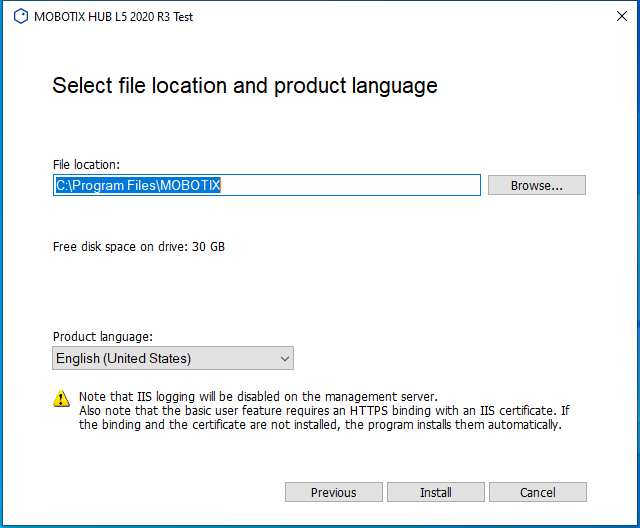The MOBOTIX HUB Federatec Architecure offers the possibility to manage multiple ManagementServers in one.
Here you can see a short overview of the architecture

Description:
- Manage all Systems within the Red Frame (8-12)
- Manage the Systems in the Green Frame (10-12) and is overall managed by System 1-7
System requirements within the WORKGROUP
- Mobotix HUB L5 license
- PCs can communicate with each other
- PCs are integrated in the same WORKGROUP
- The same local admin user must be created on both PCs. User name and password must be identical on each PC that is to be integrated into the architecture! This must be created before installing the MxHub, as it is required for the installation.
1. Installation fo the MxHub VMS
Select the Language for the installation
Click Continue
Accept the license agreement
Click Continue
Click on Browse and select your Mobotix Hub License
Click Continue
Click on Custom
Select the components which you want to install on this PC.
HUB Management Server (Recommended)
HUB Management Client (Recommended)
Click Continue
Install the SQL Server on this PC or choose a SQL Server within your network
Click Continue
Enter a password for the configuration. Without this, everyone who is logged on to this PC has access to the configuration.
Click Continue
Click on This account and Browse your Local Admin User which is available on all PCs which should be implemted into the Federated Architecture
In this example the User: mxhub was created on all PCs as local admin
Click Continue
Click on This account and Browse your Local Admin User which is available on all PCs which should be implemted into the Federated Architecture
In this example the User: mxhub was created on all PCs as local admin
Click Continue
Choose a name for this recording server
Select the location in which the Recording Server should save the recordings
Click Continue
here you can select the encryption
Click Continue
Select the Location of the MxHub Installation and the language of the MxHub installation
Click Install
Depending on your system performance, the installation may take a few minutes.
After successful installation you will see the following window
Click Close
Repeat this steps on all PCs which should be implemented into the Federated Architecture
2. Configure the Federated Architecture
Now start the ManagementClient on your MAIN PC which should manage all other MxHub Installations (childs).
Site-Navigation → Rgiht Click → Add Site to Hierarchy…

This windows will appear

Fill in the adress of the Child System (2. MxHub Installation)

The MAIN MxHub System is now adding the Child Site to his system

After a view moments, this window will close and you can click on Federated Site Hierarchy in the lower area.
Here you have an overview of your integrated systems (childs)
In this example the MXHUBVM is offline and the MXHUBSYSTEM which we added in this article is online
Repeat this steps until you have added all systems (childs) into the MAIN HUB.
3. Login into the child system
Right click on the child system (MXHUBSYSTEM) → Log into Site

Now a “second” ManagementClient session will be started and you are able to configure this system on your MAINPC
I foyu have the right for Federated Architecture you are able to login into the Child system via ManagementClient or DeskClient
you are able to have a look into the cameras of the Child Systems via DeskClient