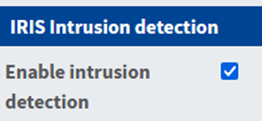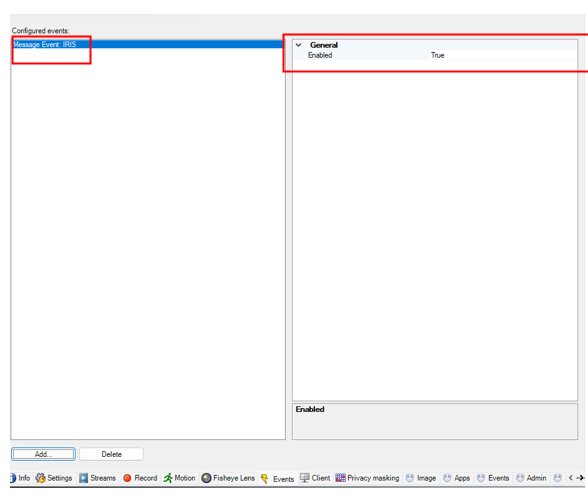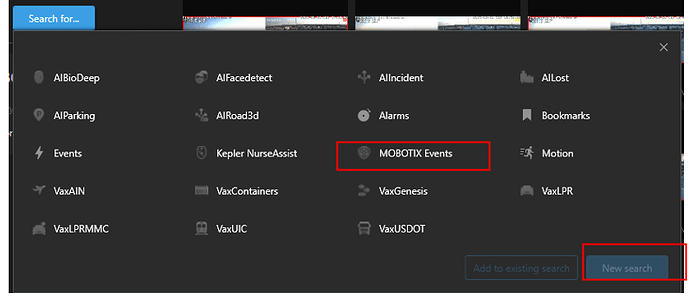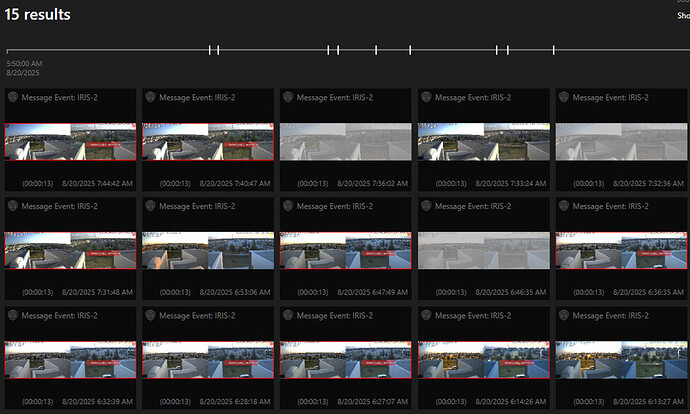Irisity Intrusion App – Forensic Search
In this article, you will learn how to send the Irisity Message Event to MOBOTIX HUB and review all the events in the MOBOTIX HUB Management Client.
1.- Open the Setup Menu → Certified App Settings.
2.- Click “Arming”

3.- Activate Irisity IRIS AI Analytics Settings
![]()
4.- Click Irisity IRIS AI Analytics Settings
5.- Click Enable intrusion detection
Note: If you want to learn how to configure this app, please refer to the following link:
https://www.mobotix.com/sites/default/files/2024-07/Mx_GL_IRISITY_Intrusion_App_V2.06_ES%5B1%5D.pdf
Configuring the Irisity Intrusion App in HUB (Forensic Search)
1.- Add your camera to the MOBOTIX HUB Recording Server.
2.- In the MOBOTIX HUB Management Server, click on your IRISITY camera.
3.- Click “Events”

4.- Click “Add” and select “Message Event: IRIS”
5.- Click “Ok”
6.- If the event is listed, you will see it under the Configured Events section. You can enable or disable it by changing the value to “True” or “False”.
Note: If the event does not appear, please verify it directly on the camera.
1.- Go to Setup Menu –> Event Overview
2.- In the “Message Events” section, you will see something like this
3.- Enable the event and click the “Set” button.
Note: If the event is enabled on the camera but still does not appear in MOBOTIX HUB, please reinstall the camera in MOBOTIX HUB and check again
Check the Forensic Search results in the MOBOTIX HUB Desk Client
1.- Open Mobotix Desk Client.
2.- At the top, click the “Search” button.

3.- Select the correct camera
4.- Click the “MOBOTIX Events” button and then select “New Search”
5.- Select “Message Event” option.
6.- All events within the selected time range will automatically be displayed.