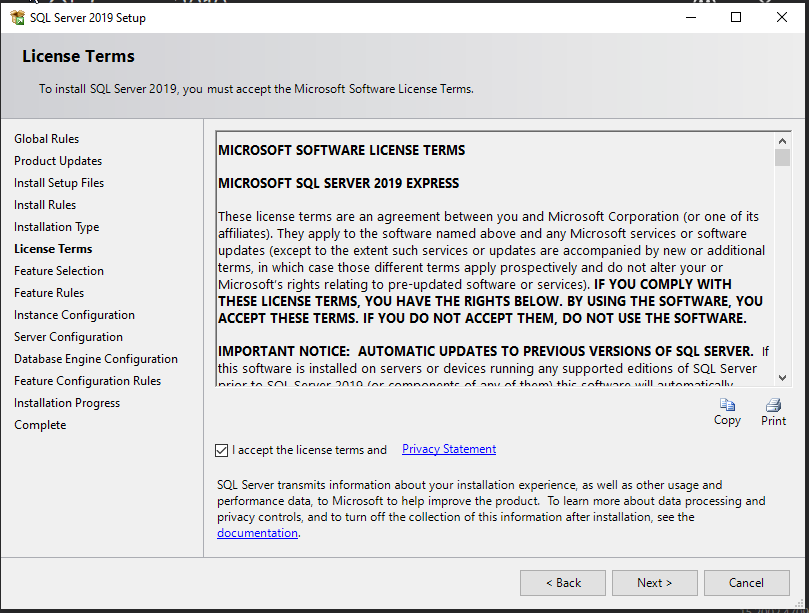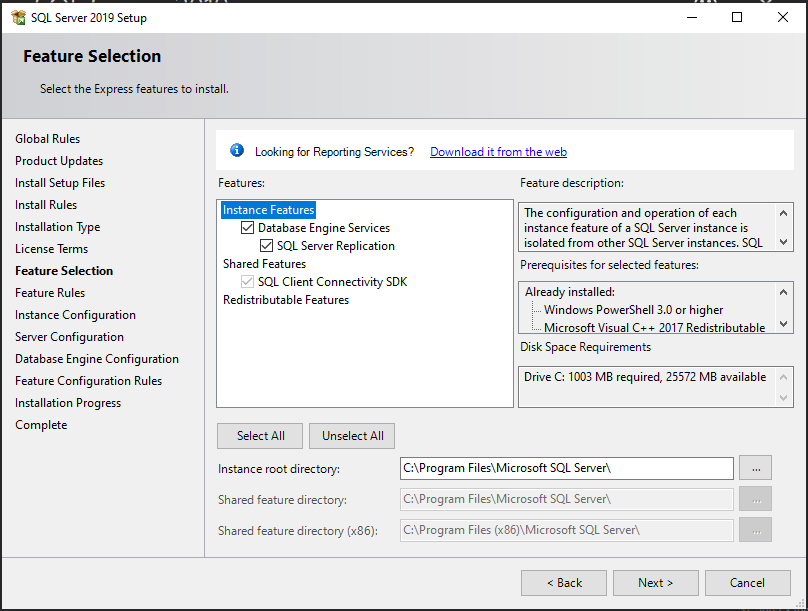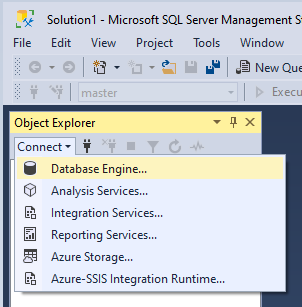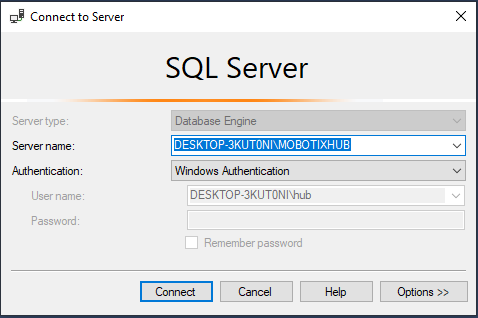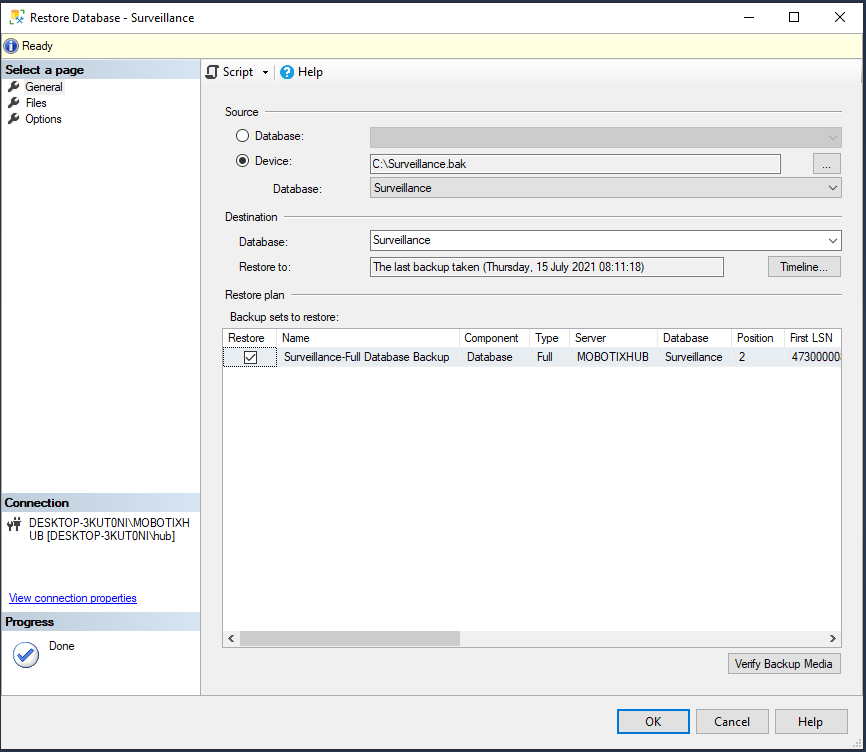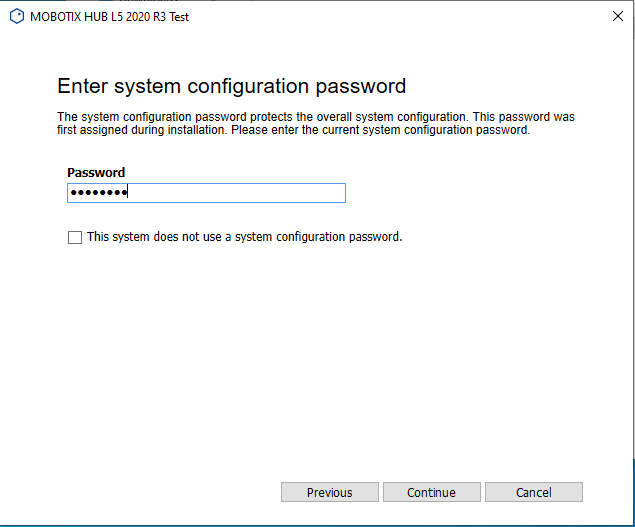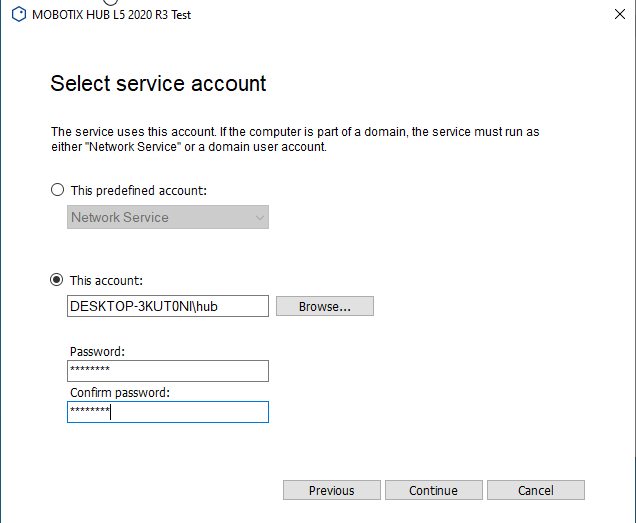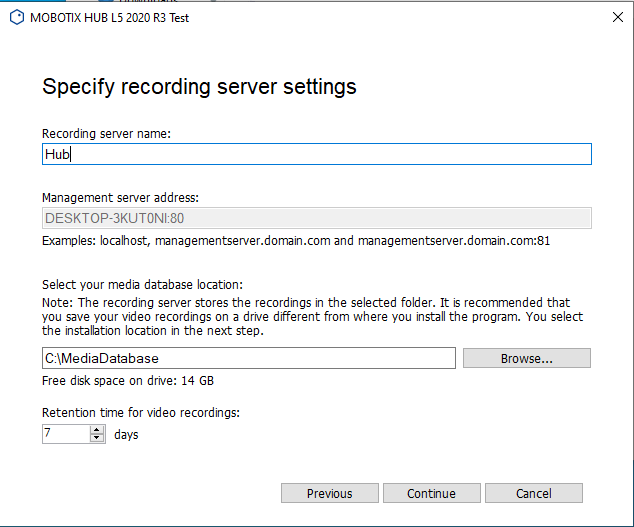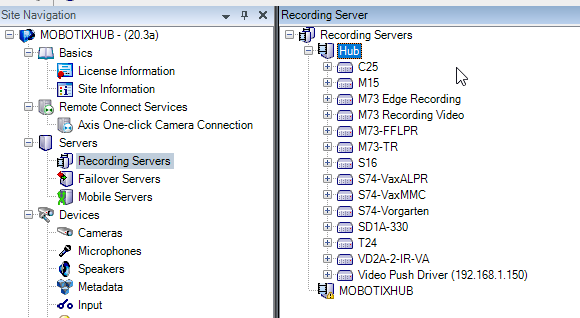Sometimes it can happen that the current hardware is no longer sufficient or it is defective. Then I have to transfer the complete MxHUB to a new PC.
In this case, the MxHub would have to be set up again.
However, you can transfer the “old” MxHub configuration to the new PC via SQL database backup and get the same configuration again, so you do not have to reconfigure the system itself.
You can see how this works in this article
1) Create a SQL Database Backup of your currently running MxHub System
Download and install SQL Server Management Studio
After installing, open SQL Server Management Studio
Search for the Surveillance Database → Right Click on it → Tasks → Back Up…
Click OK
After successfully backuped your database, copy it to your new System
By default the backup is made in the following destination
C:\ProgramData\MOBOTIX\HUB Management Server\BackupFolder
2) Restore SQL Database on the new PC
Note: It is important that you do not have the MxHub preinstalled! First of all do the following Steps!!
Install SQL Server Management Studio
Download and install SQL Server Management Studio
Install a SQL Server
in this Case we are using SQL Server 2019 Express
https://www.microsoft.com/en-US/download/details.aspx?id=101064
Select Basic
Click Accept
Select an Installation Location and Click Install
After Installation of SQL Server 2019 Express is finished Click on Customize
Click Next
Click Next
Click Next
Accept the license term and then click Next
Click Next
Enter a name for your Instance and click Next
Click Next
Add new SQL Admin Users or click directly Next
After Installation is completed click Close
Start SQL Server Management Studio
Click on Connect and select Database Engine…
Click Connect
Right Click on Databases → Restore Database…
Click on Device and browse for your Surveillance.bak Database of your “old” MxHub Installation.
Click OK
Click OK
3) Install MOBOTIX HUB on the new PC
Select your language for the installation
Click Continue
Accept the license agreement
Click Continue
Select your MxHub License
Click Continue
Select Custom
Select the components which you want to install
Click Continue
Select your configured SQL Server
Click Continue
Select Use existing database and Keep
Click Continue
Enter a password for the configuration
Click Continue
Click accept
Click Continue
Select your local admin account
Click Continue
Select your local admin account
Click Continue
Set your recording server settings
Click Continue
Select encryption or no encryption
Click Continue
Click Install
Click Close
Open the MxHub Management Client
Click on Recording Servers → Now you see your new configured recording server and the old one from your old PC. Now you have to Move the Cameras to your new recording server
Now you have to Move the Cameras to your new recording server
Right Click on your old recording server
Select: Move Hardware…
Click Yes
Select all Cameras which you want to move to the new recording server
Click Next
Click Next
Configure your Storage Usage, Name and Retention time
Click Move
Click Close
Now all devices moved to your new recording server and all settings of your old MxHub Installation should be available on your new MxHub Installation